Adding Volunteer Roles
1. Select Volunteers Roles
To add a new volunteer role select Volunteer Roles from the top left of the WordPress dashboard by either clicking on or hovering over, or selecting the Add New button next to Volunteer Roles at the top. When selecting Volunteers Roles you will be prompted with options for Current Roles and Add New Role as shown below. Select Add New Role.
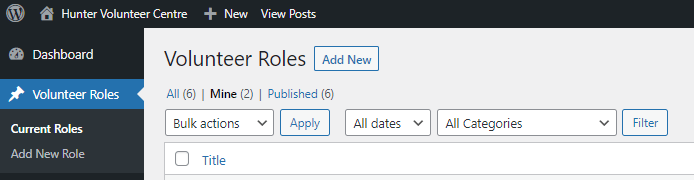
2. Enter Volunteer Role Data
After selecting Add New Role you will be taken to the page for entering information about the volunteer role. The page uses custom fields that dynamically populate information into the volunteer roles that will be visible to the public. Information should be entered into each field for the role to appear correctly to the public, fields marked with red asterisks are required.
Add New Post
The Volunteer Role Title is entered into this field where Add title is displayed.
Publish
The publish sections the options for publishing the volunteer role once complete. The blue Publish button publishes the role immediately. Oddly enough, the Preview button allows you to preview how the role will be displayed to the public and the Save Draft button saves the volunteer role as a draft that is not visible to the public. The remaining options allow control over the Status, i.e. draft or pending review, the Visibility, i.e. public, private, password-protected, and posting on the home page, and Publishing, i.e. immediately or set a publish date and time.
Categories
The categories section lists the different categories of volunteer roles and the option for selecting Urgent roles.
Tags
Tags list the locations where volunteer roles will be located, the list has been pre-filled with available options. To select a location either commence typing the required location within the field to be prompted with matching locations, or select Choose from the most used tags. After a location has been selected it will be displayed below the field and can be removed by clicking the cross to the left of each location.
Excerpt
The excerpt acts as a summary of the volunteer role. Although there is a comment stating excerpts are optional, the excerpt is displayed in the search results and should be completed. One or two sentences, or the beginning of the role description should suffice.
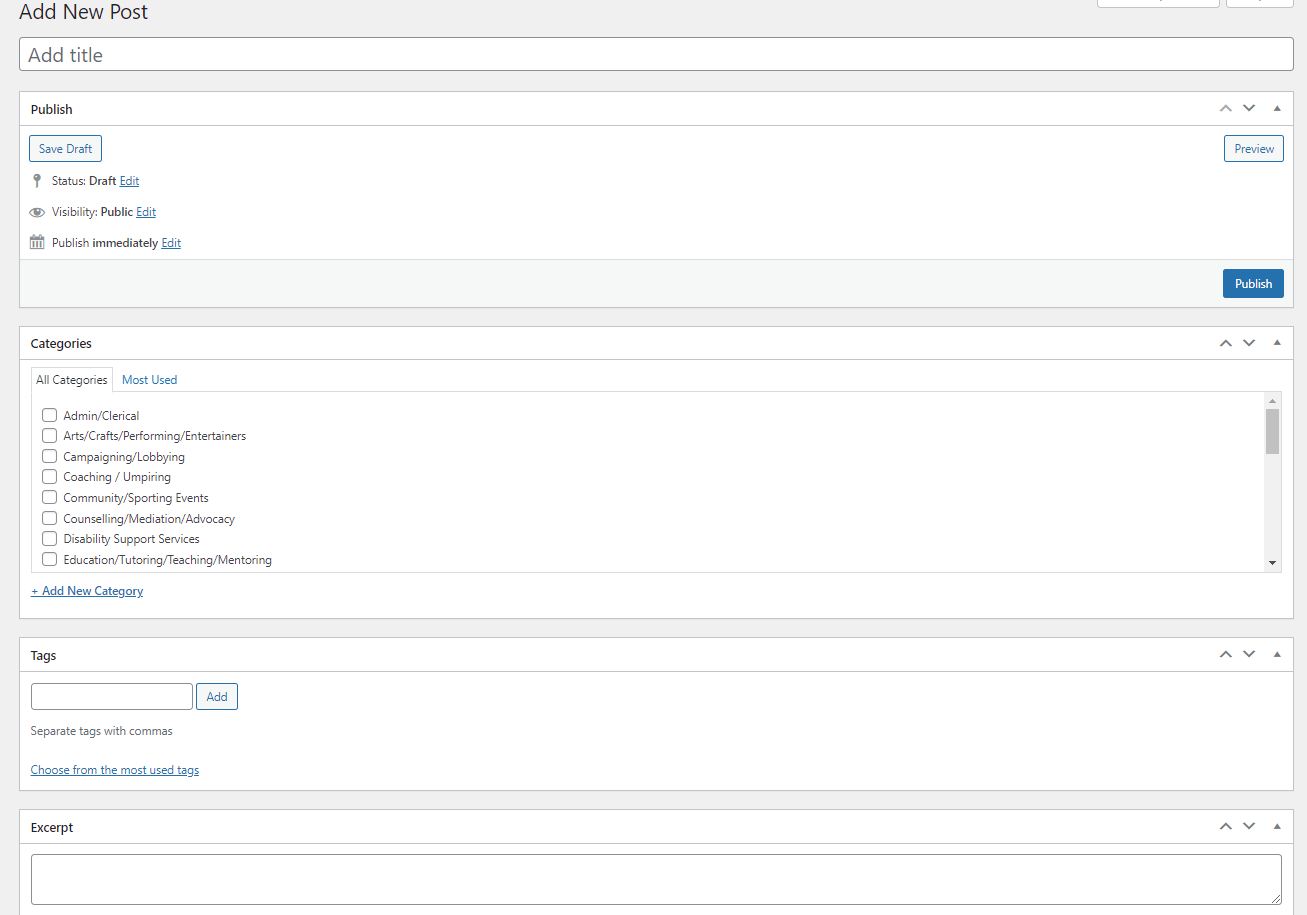
Role ID, Role Description, Training, Benefits
These four fields are required, publishing the volunteer role will not be permitted if they are empty.
Role Availability
Contains a field for each day of the week where the times for volunteering are entered. Each field is not required and can be either filled or left blank.
3. Publishing the Volunteer Role
After completing each field select the blue Publish button under the publish section at the top of the screen. After a few seconds, the Post published message will be displayed at the top of the screen as shown below.

If any required fields have been left blank you will be prompted with a red dialogue box and the volunteer role will not be published until completed.
