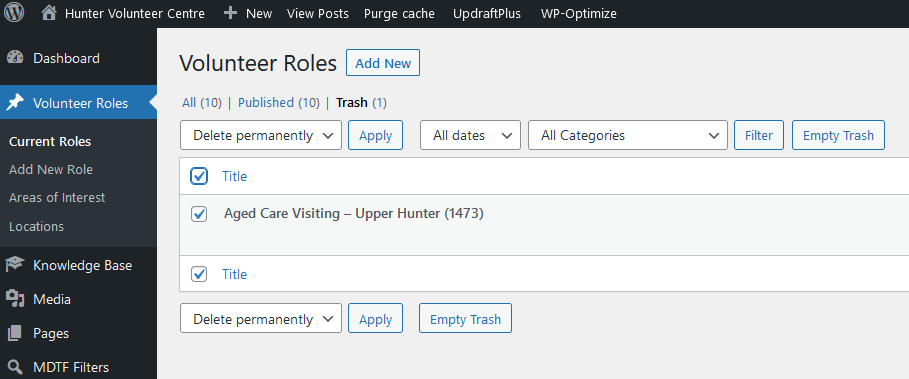Editing, Archiving & Deleting Volunteer Roles
1. Editing Volunteer Roles
To edit a volunteer role, hover the mouse cursor over the role title until the four options of Edit, Quick Edit, Trash, and View are displayed. Select the Edit option to open the role for editing, you will be presented with the same page used for adding the role as shown in the below image. Make the required changes and select the blue update button at the upper right.
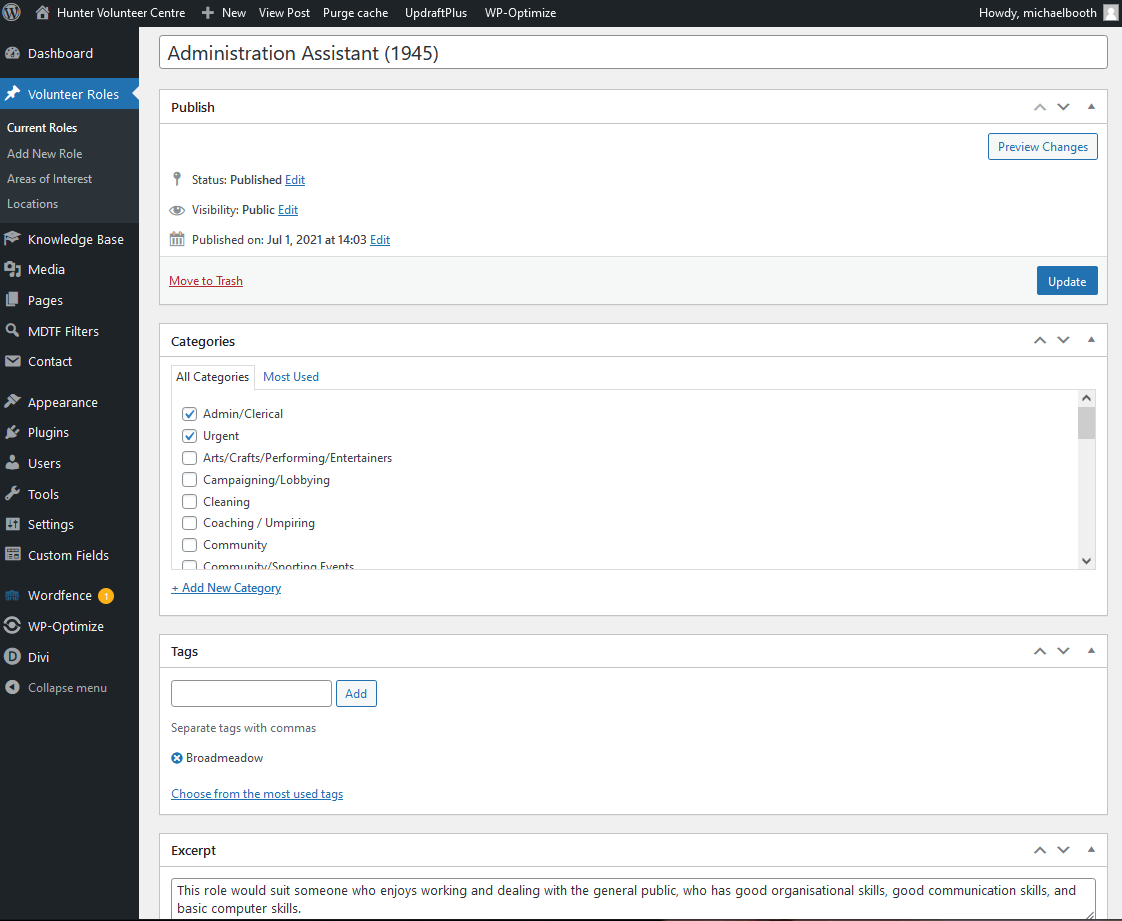
2. Archiving Volunteer Roles
Archiving a volunteer role will remove the role from being visible to the public when it is not currently available. The role will still be listed under Current Roles and can have it’s status returned to Publish when the role becomes available again.
To archive a volunteer role, hover the mouse cursor over the role title until the four options of Edit, Quick Edit, Trash, and View are displayed. Select Quick Edit to reveal the editing options shown in the image below. At the Status option on the right hand side, select Archived from the dropdown box. Click the blue Update button in the bottom right corner for the change to come into effect.
To publish a volunteer role that has been archived, follow the steps above except select Published from the Status dropdown box.
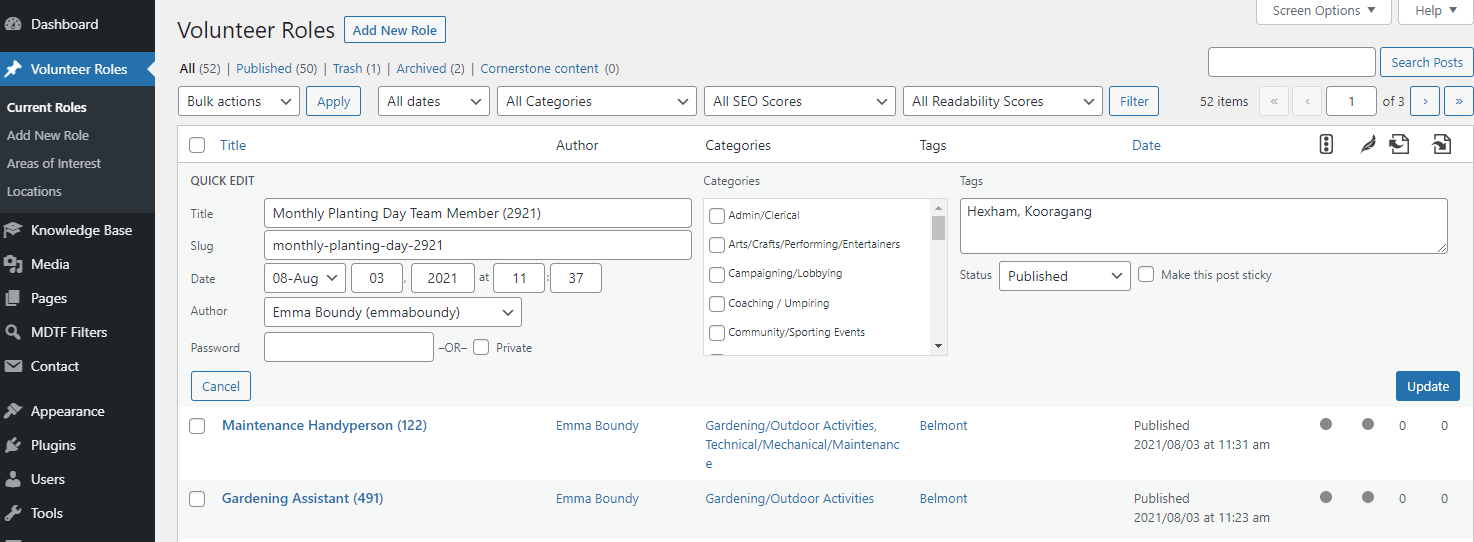
3. Deleting Volunteer Roles
To delete a volunteer role that is no longer required, hover the mouse cursor over the role title until the four options of Edit, Quick Edit, Trash, and View are displayed. Select Trash, the role will be moved to trash as shown in the below image. Roles moved to the trash can be restored or deleted permanently by selecting the role, the required option from the drop down box then the apply button.
The trash will need to be periodically emptied, if it has not been periodically emptied by automated processes.